In today’s fast-paced business world, automation is no longer optional—it’s essential. Salesforce Flow has quickly become the go-to tool for admins who want to build powerful, scalable automation solutions without writing code. With Flow Builder, admins can now create complex business processes that once required a developer’s help.
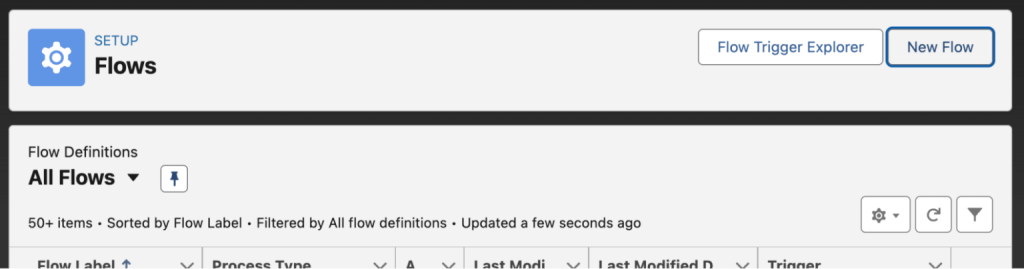
From handling mass record updates to managing advanced opportunity conversion logic, Salesforce Flow empowers teams to work smarter. With every Salesforce release, its capabilities continue to grow, making it one of the most important tools in the Salesforce ecosystem.

In this guide, we’ll answer key questions:
- What are Salesforce Flows?
- What are Flow’s key features?
- How do you call and manage Flows?
- Can Flow truly be the “one tool to rule them all”?
What Are Salesforce Flows?
its core, Salesforce Flow is a declarative automation tool that lets you design and execute business processes with clicks, not code. Instead of depending solely on Apex developers, admins can use Flow Builder to solve real-world problems.
Add Image
Flows make it possible to:
- Update thousands of records at once.
- Apply complex logic to sales or service processes.
- Guide users through step-by-step forms or actions.
Because Flows are visual and structured, they’re easier to maintain than custom code. Anyone with Flow knowledge can understand what’s been built and make updates as business needs change.
Add Image
There are two main ways to access Flows:
- Setup Menu: Search “Flows” in Quick Find and create a new Flow.
- Automation App: A dedicated workspace where admins can build and manage automation quickly.
Building Blocks of a Flow
Every Salesforce Flow is built using three key elements:
- Elements – The actions or logic steps in your Flow (e.g., Assignments, Decisions, Loops, Get Records, Update Records).
- Connectors – The pathways that determine the sequence of steps. Auto-Layout mode makes it simple to organize these.
- Resources – Variables that hold data (text, numbers, records, or formulas) used within the Flow.
Think of these as LEGO blocks: Elements are the pieces, Connectors are how they fit together, and Resources are the information that powers them.
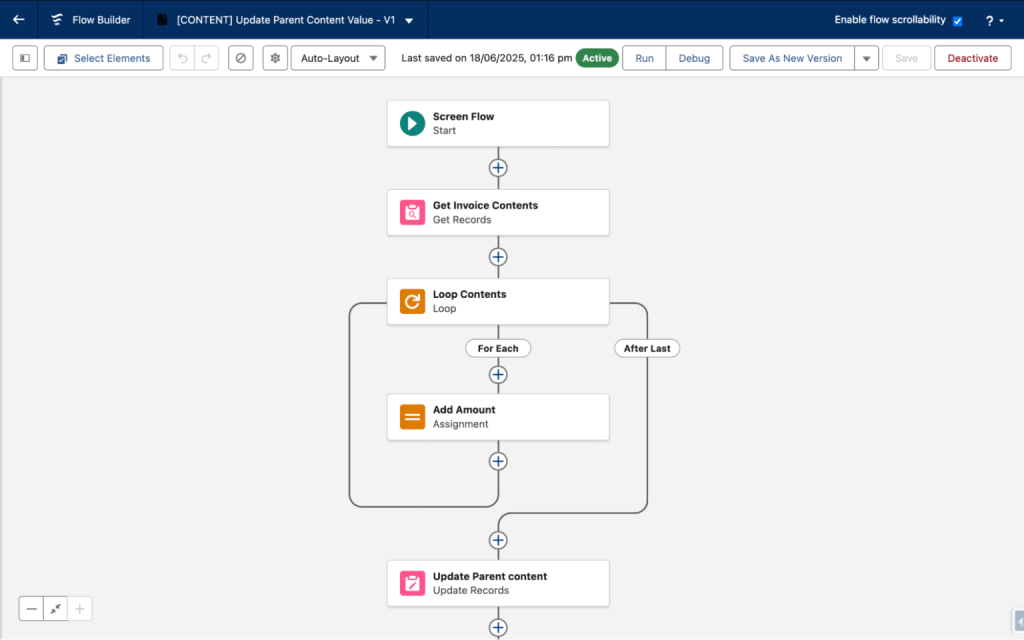
Salesforce Flow’s Key Features
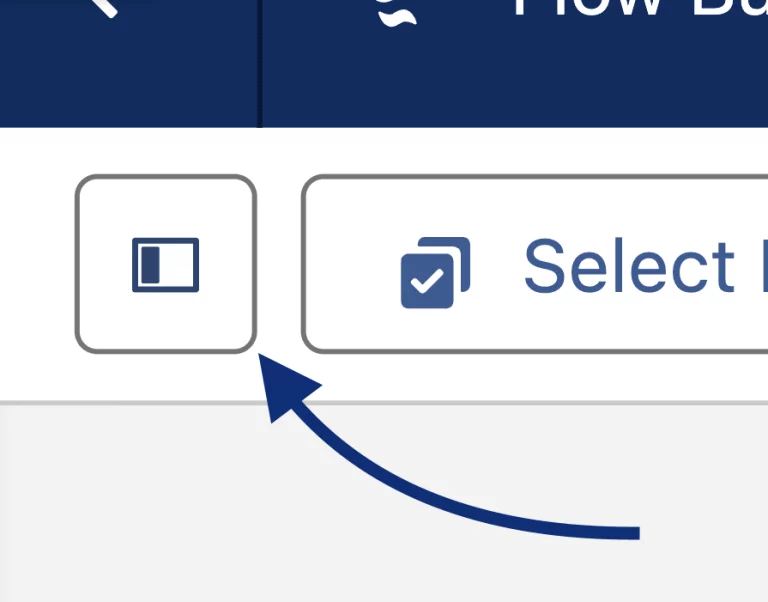
Flow Builder comes with a wide range of features designed for flexibility:
- Variables & Collections: Store and process large sets of data.
- Constants: Fixed values that stay the same across your Flow.
- Formulas: Dynamic calculations (e.g., future dates, currency conversions).
- Choices: Options displayed in screen Flows for user input.
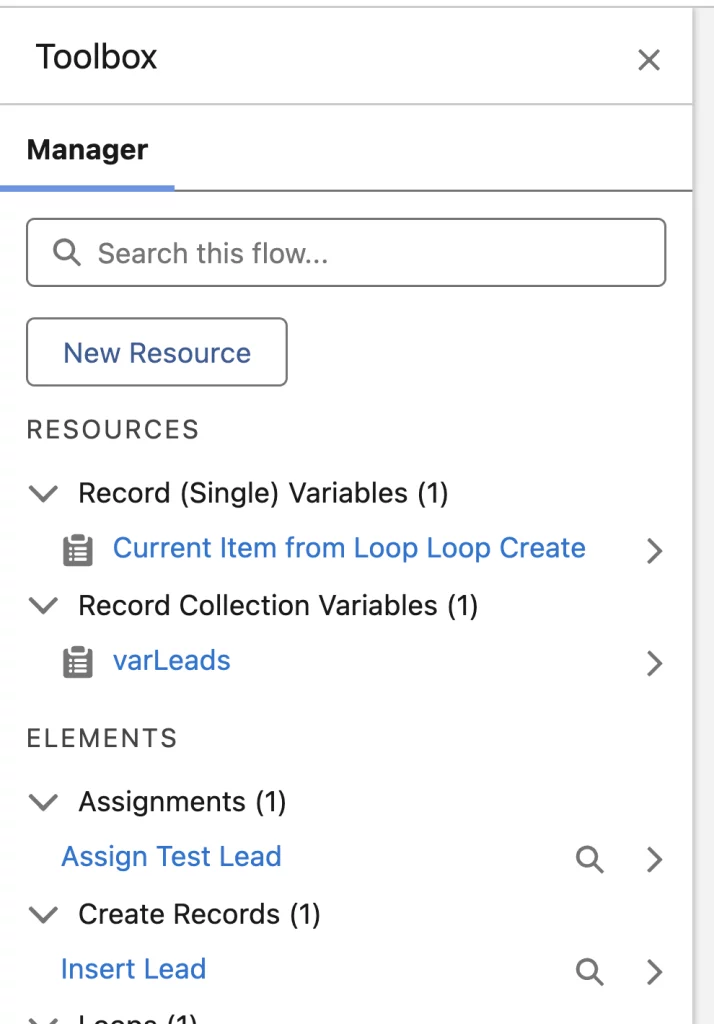
The Toolbox in Flow Builder organizes these elements neatly so you can easily drag and drop what you need.
Creating Elements in the Flow Canvas
When building a Flow, you’ll notice a plus (+) button under the Start Element. This allows you to add new building blocks.
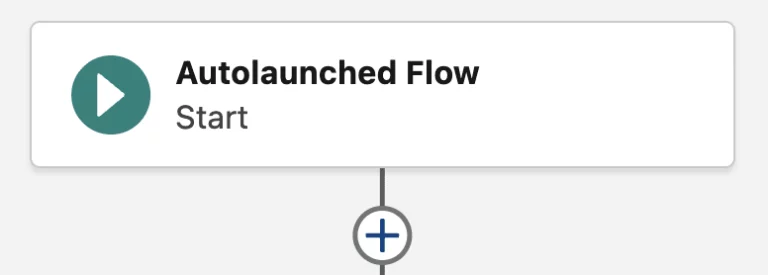
Types of Flow Elements include:
Interaction Elements:
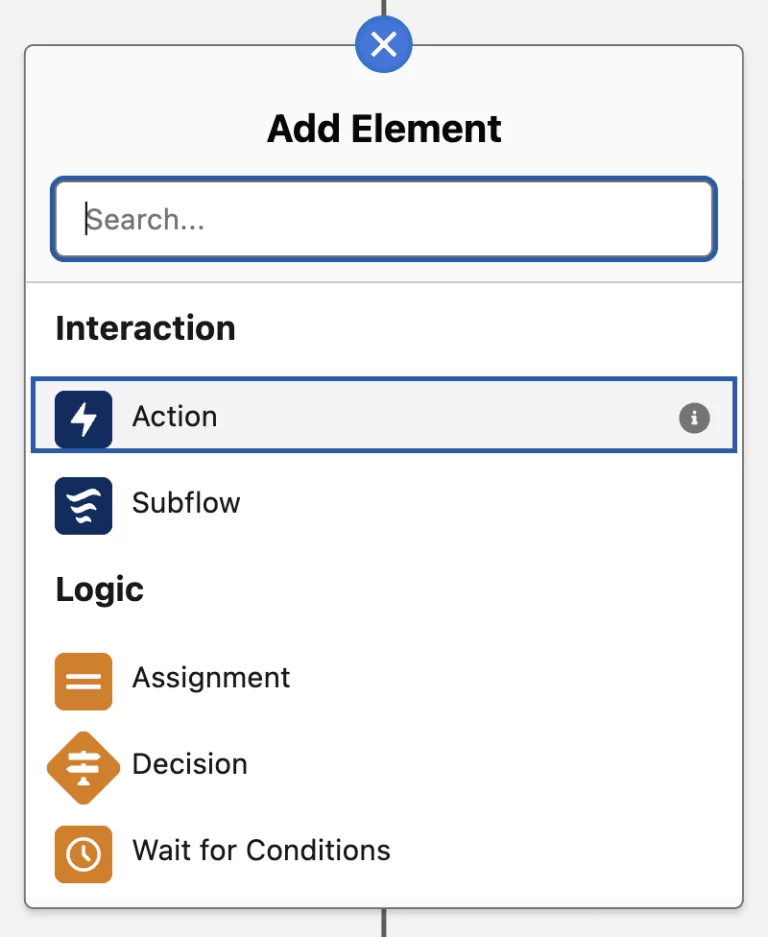
- Screen: Display info or collect data from users.
- Action: Trigger emails, quick creates, or Apex actions.
- Subflow: Reuse another Flow inside your current one.
- Logic Elements:
- Decision: Branch logic based on conditions.
- Assignment: Assign values to variables.
- Loop: Process multiple records step by step.
- Transform, Filter, Sort: Organize and refine data.
- Decision: Branch logic based on conditions.
- Data Elements:
- Create, Update, Get, Delete Records directly in Salesforce.
- Create, Update, Get, Delete Records directly in Salesforce.
This flexibility allows admins to build end-to-end automation solutions visually.
How Do You Call a Flow in Salesforce?
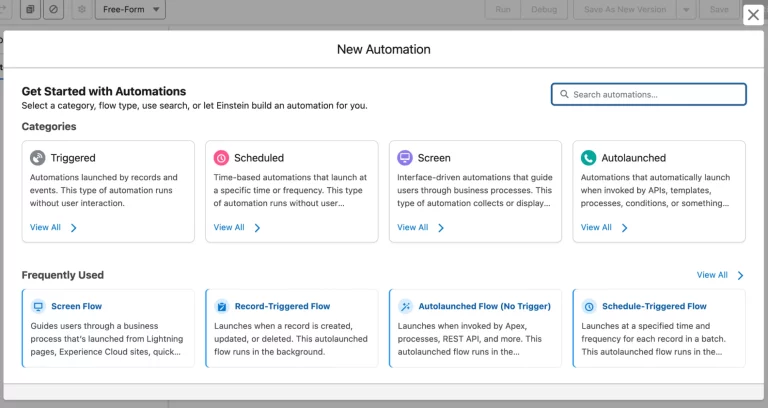
A Flow must be triggered (or “called”) by an event. Some common ways include:
- Screen Flow – Launched from a button, action, or Lightning Page for user interaction.
- Schedule-Triggered Flow – Runs automatically on a set schedule (e.g., daily tasks).
- Autolaunched Flow – Triggered behind the scenes by Apex or another Flow.
- Record-Triggered Flow – Runs when a record is created, updated, or deleted (like an Apex Trigger).
- Platform Event-Triggered Flow – Fires when Salesforce receives a platform event.
Choosing the right type depends on whether your automation needs to run interactively, on schedule, or behind the scenes.
Can Salesforce Flow Be the “One Tool to Rule Them All”?
With its power and flexibility, Salesforce Flow often feels like it could replace every other automation tool. But should it?
Not always. For example:
- Quick Actions may be better for simple form-based record creation.
- Apex Code is still needed for complex integrations and advanced logic.
The key is to use Flow where it shines—scalable, admin-friendly automation—and complement it with other Salesforce tools when necessary.
Best Practices for Salesforce Flow
To make the most of Flow while avoiding issues:
- Keep Flows simple and modular.
- Use Subflows for reusable logic.
- Document your process so others can understand it.
- Test thoroughly before deploying.
- Follow naming conventions for clarity.
These practices ensure your Flows are future-proof and easy to maintain.
FAQs for Salesforce Flow Article
Q1. What is Salesforce Flow used for?
Salesforce Flow is used to automate business processes with clicks, not code, helping admins manage complex logic and record updates.
Q2. What are the types of Salesforce Flows?
The main types are Screen Flow, Schedule-Triggered Flow, Autolaunched Flow, Record-Triggered Flow, and Platform Event-Triggered Flow.
Q3. How is Salesforce Flow different from Apex?
Flow is a declarative tool for admins, while Apex is a coding language for developers. Flow handles most automation needs without code.
Q4. Can Flow replace Process Builder?
Yes. Salesforce is phasing out Process Builder, and Flow is the recommended tool for building new automation.
Q5. What are Salesforce Flow best practices?
Keep Flows modular, document your steps, use Subflows, follow naming conventions, and test thoroughly before deploying.
Summary
Salesforce Flow has become one of the most powerful tools for admins, enabling automation without heavy reliance on developers. By understanding Flow’s building blocks, features, and use cases, you can streamline business processes, save time, and improve user experience.While Flow won’t replace Apex or every other tool, it is central to Salesforce automation strategy in 2025 and beyond. By mastering Flow, admins can deliver more value, faster, and with greater flexibility.
